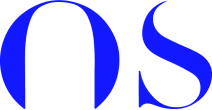Warning: If you want to update PHP you should proceed with extreme caution!
I am mentioning it at the top because it’s critical that you understand the implications of your actions.
WordPress is made up of themes and plugins and its own core files.
If you upgrade PHP but the theme authors or plugin authors haven’t upgraded their themes or plugins to be compatible with that PHP version, your site might break.
So make sure to check on the official websites of the theme or plugins that you are using that whether the developers have updated their products to be compatible with the latest PHP version or not.
If they haven’t then there is no need to upgrade the PHP version too soon.
In general, also I would advise waiting sometime before upgrading to the latest PHP version.
I say this because WordPress is like a system that contains many moving parts. If you upgrade one part but the others haven’t been upgraded to match it then the system might stop working. Let all the parts come at the same level then upgrade all of them. That will ensure that there are no compatibility issues.
Now, below are the ways you can upgrade PHP:
You can update PHP yourself or by contacting your hosting company (the safest way) and they will do it for you.
If you don’t know what you are doing then I would recommend the latter.
But since you have asked this question I am assuming you have some knowledge about it.
Hence, log in to your Godaddy hosting account.
Then click on your account name at the top right-hand side of the page to open the menu. You will see an option for My Products. Click on that.
Now, you will be taken to a screen where all your products i.e. hosting, domain, etc. will be listed.
Go to your hosting on which your WordPress website is installed and Click on Manage.
The screen now will look like below:
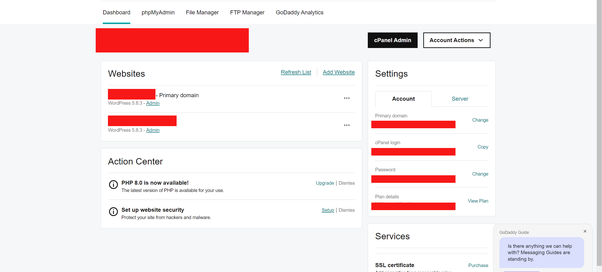
This is the dashboard for your Godaddy hosting.
You will be able to see a notice for a PHP upgrade in the Action Center here.
You can just click on Upgrade and follow the instructions and you will be able to upgrade the PHP version.
OR
You can click on the cPanel admin button towards the right and go to your cPanel.
Then search the term “PHP” at the top and you will see an option for Select PHP version, like below:
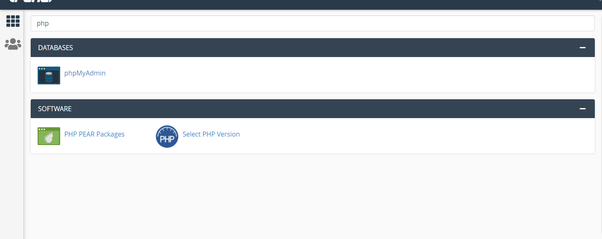
I searched PHP here in the search box at the top to find the option for Select PHP version. You can directly find this option without searching it too.
Click on Select PHP version.
The following screen will open:
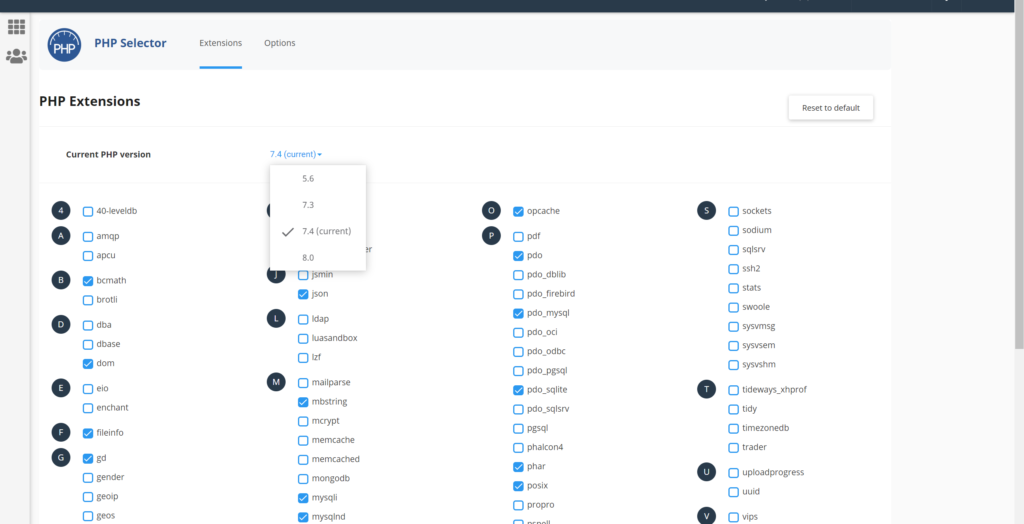
You will be able to see the Current PHP version option with a dropdown towards its right. I clicked on it and it shows the current PHP version along with all the other versions available.
The latest PHP version is PHP 8. So click on it and follow the instructions ahead.
Hope this helps:)
We publish articles about WordPress, Design, Freelancing, coding, etc regularly on our blog. Do follow us and let us know If you enjoy the content.